Parafin Support & Help
Don't hesitate to email or call us with any questions.
Browse Support Topics
Account Management
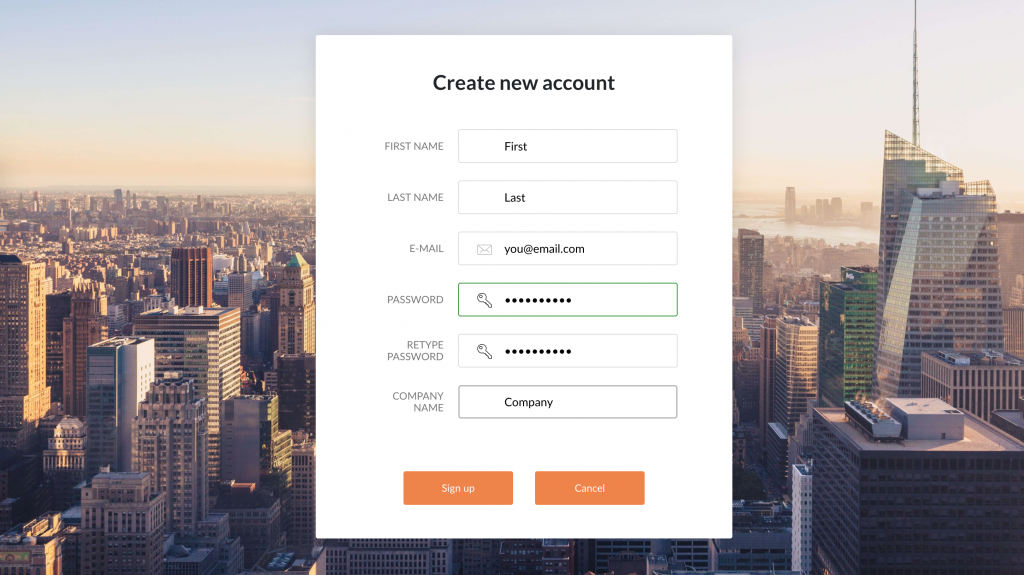
SettingUp Your Account
New Subscribers will receive an email inviting them to sign up for an account as part of the onboarding process. Once you receive your email, click the link to sign up, enter your information, sign in, and get started.
You can find more information on creating a new project here.
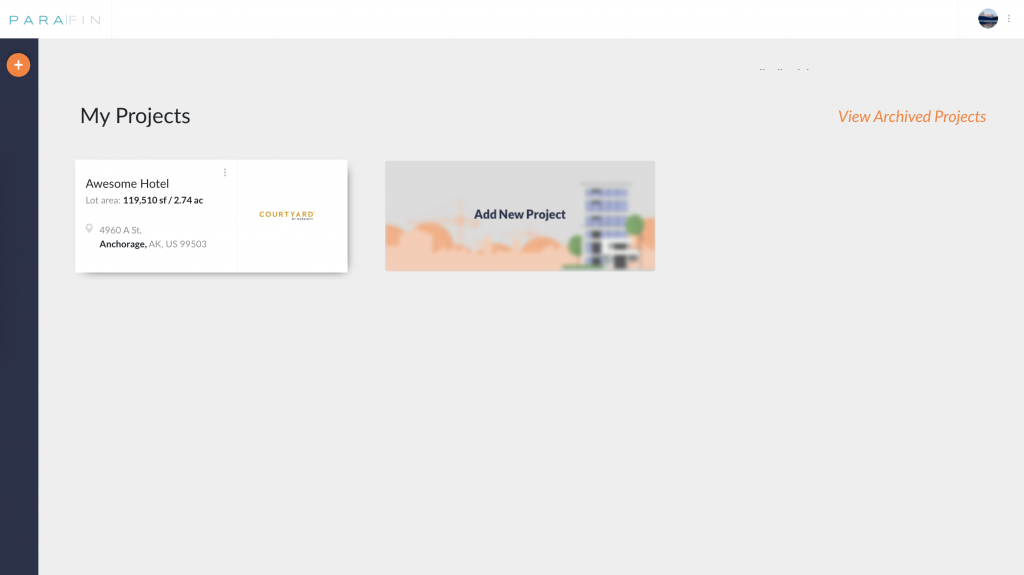
My Projects and Archived Projects
When you sign in to Parafin, you'll land on your My Projects dashboard, which will show all of your projects and allow you to create a new project.
You can click on the triple dot menu on each project to move the project to your archive. Archived projects can be accessed through the "View Archived Projects" link in the top left.
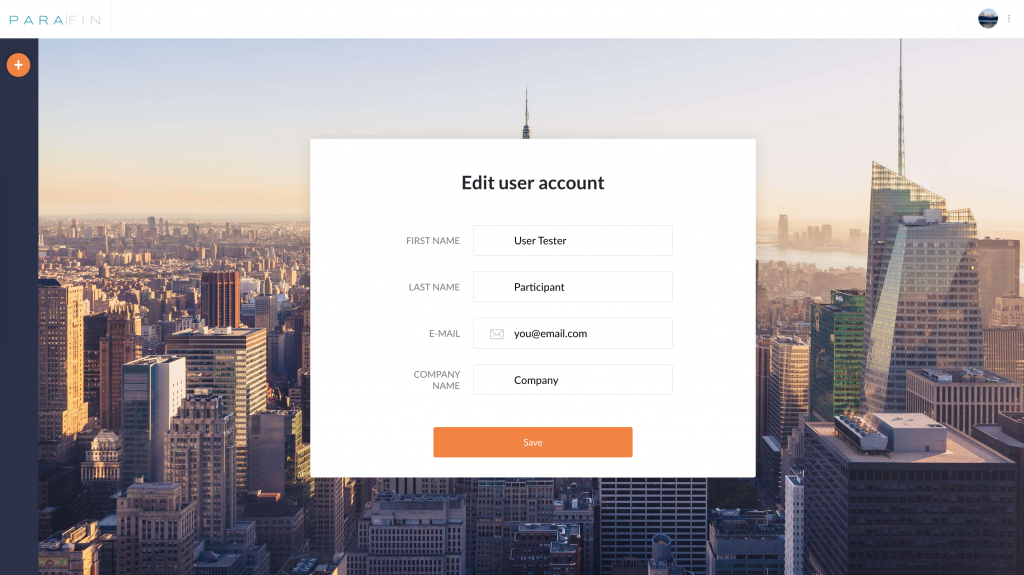
Editing Your Account
You can use the triple dot menu in the top right to change your account information. The information available to change is your first and last names, your email address, and your company name.
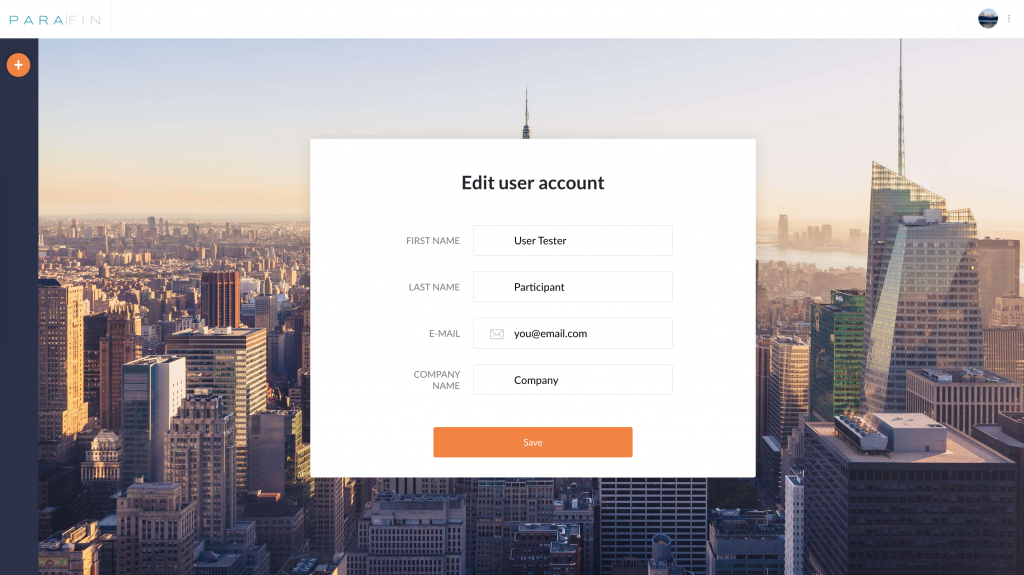
Changing Your Password
You can use the triple dot menu in the top right to change your password.
New passwords must:
- Be 8 characters or longer
- Have at least one uppercase letter
- Have at least one lowercase letter
- Have at least one number or symbol
Launching a New Project
Access Parafin
You can navigate to Parafin's software by going to app.parafin3d.com.
Add a New Project
Start a new project by going to app.parafin3d.com/dashboard/create, clicking the ![]() button, or clicking “Add a New Project” from the dashboard.
button, or clicking “Add a New Project” from the dashboard.
Enter a Project Name
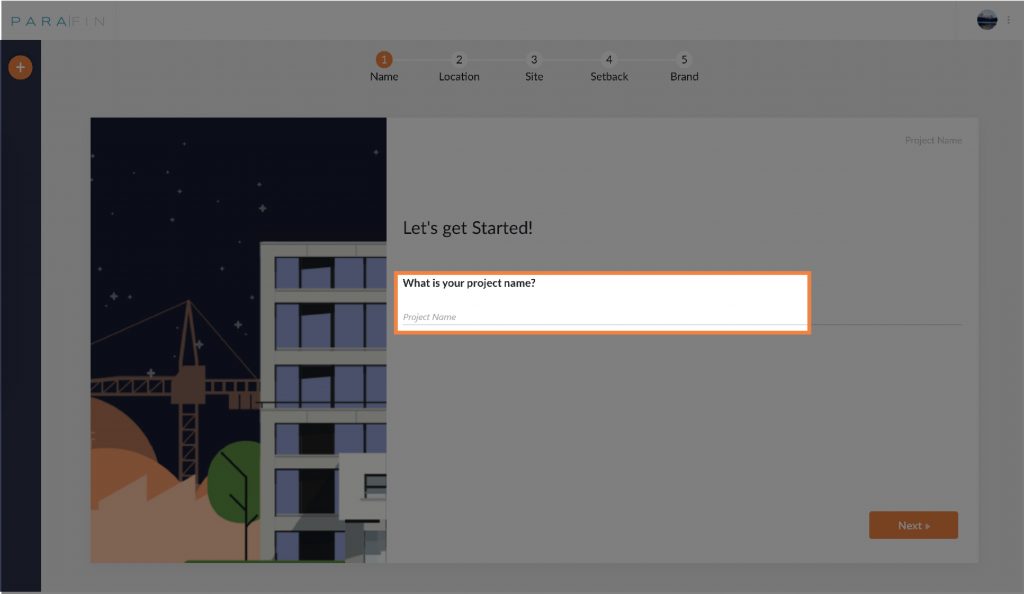
Using a unique, descriptive name makes the project easier to identify later.
Enter the Site Address
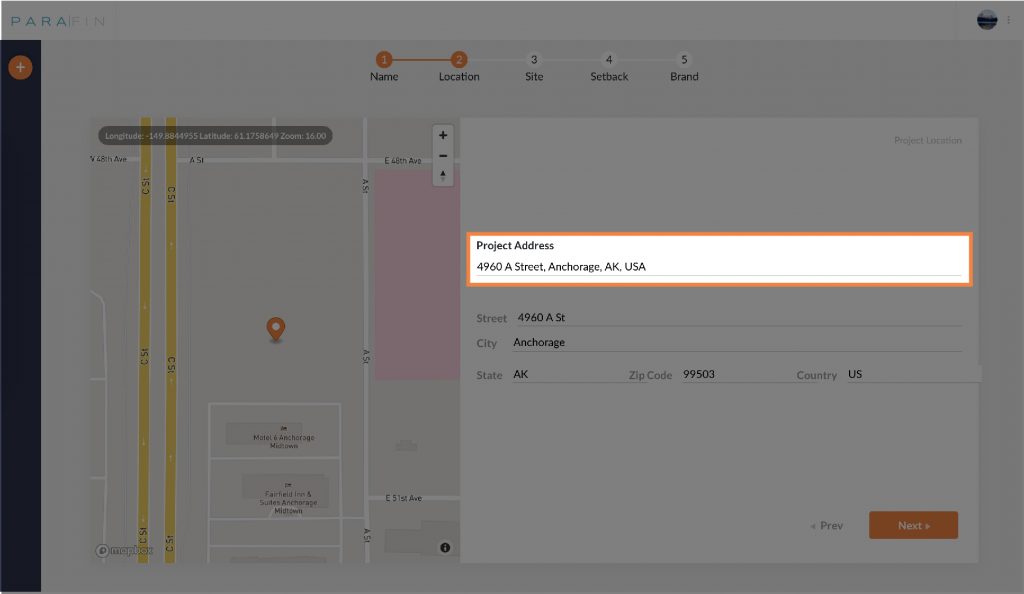
Parafin accepts any address in the U.S. If you do not know the exact address of your site, enter the nearest address that you do know, and use the map on the left to navigate to the site.
Define the Site Area
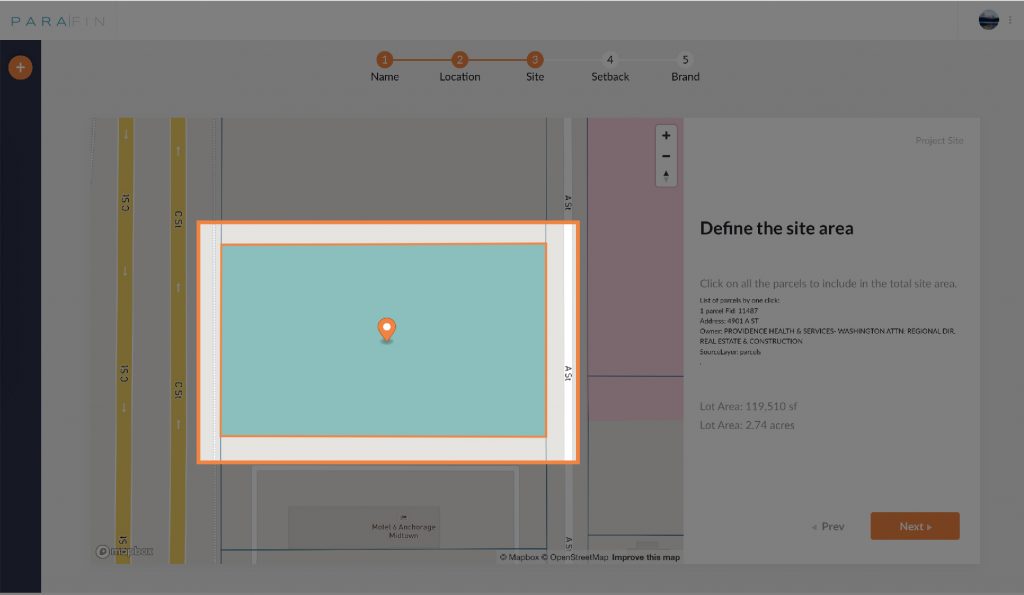
Click on map to select the parcel(s) that will be included in the opportunity. Parafin does not currently allow you to proceed after selecting parcels that are not adjacent. You can click parcels again to de-select them.
If you did not enter the exact parcel address, you can zoom in and out to select the correct parcel(s).
Draw the Site Area
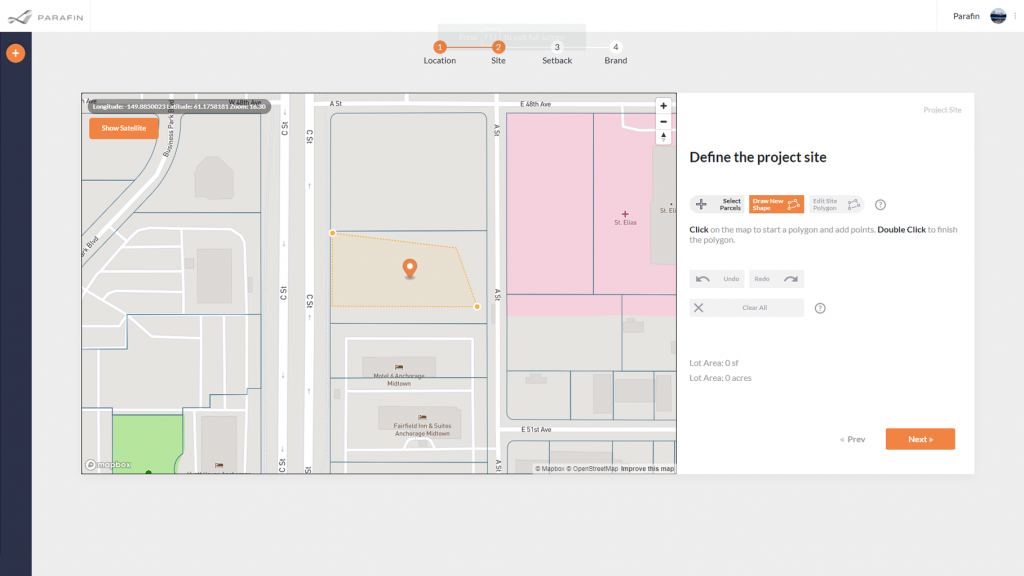
You can also draw on the map if your parcel is a different shape from what our data shows. Click "Draw New Shape" and click to add points. Double click your last point to end the shape creator.
Define Setbacks and Adjacency
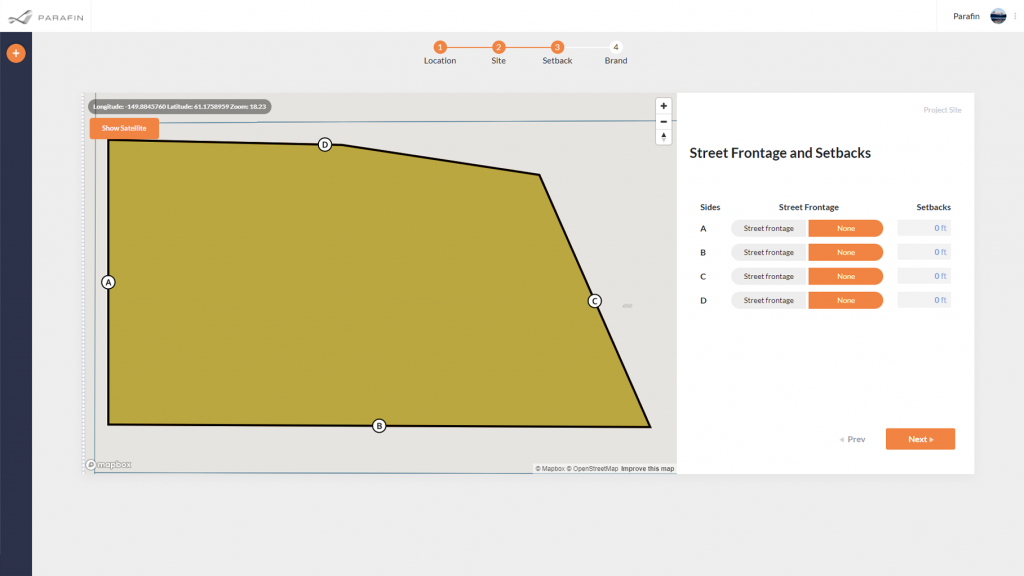
The parcel(s) you selected are outlined on the map with labels on each side corresponding with the setback table below. You can input adjacency and setbacks that are appropriate for the surrounding jurisdictions, and the outline on the map will update in real time.
Choose Your Hotel Brand and Run Parafin

Choose the brand you would like to run on your site.
Clicking “Run Parafin” initiates generation of hotel designs. While your designs are being generated, you will be able to update financial assumptions.
Using Parafin
Generating Designs for Your Site
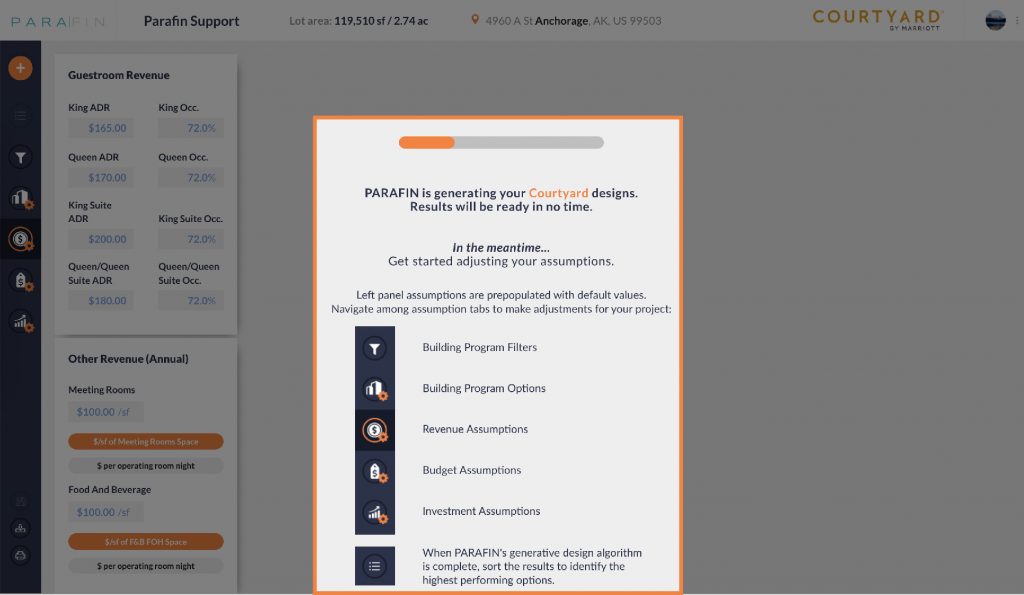
Each time you create and run a new project, Parafin will generate your design in the background. Parafin utilizes numerous high-powered cloud servers to generate thousands of designs in under 60 seconds. You can use this time to adjust the default revenue, budget, and investment assumptions.
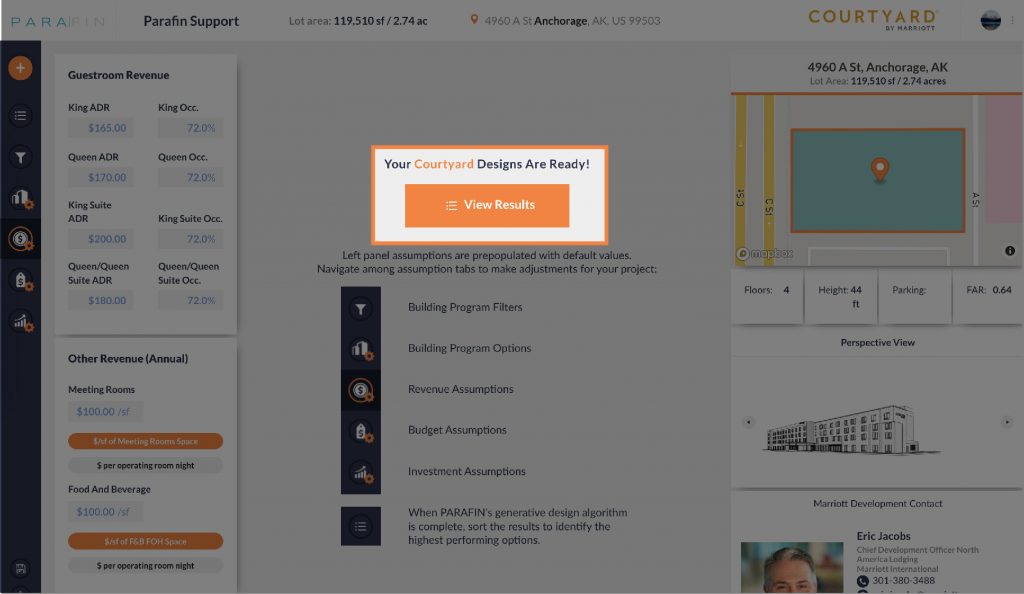
Once the first run is complete, the generated designs and outputs will be available immediately, whether you load the project from the Dashboard or make further adjustments to the assumptions.
Adjusting Assumptions
You can adjust the default assumptions using the panels on the left side of the screen. When you are ready to update the outputs with your assumptions, click recalculate button ![]() on the top left of the sidebar.
on the top left of the sidebar.
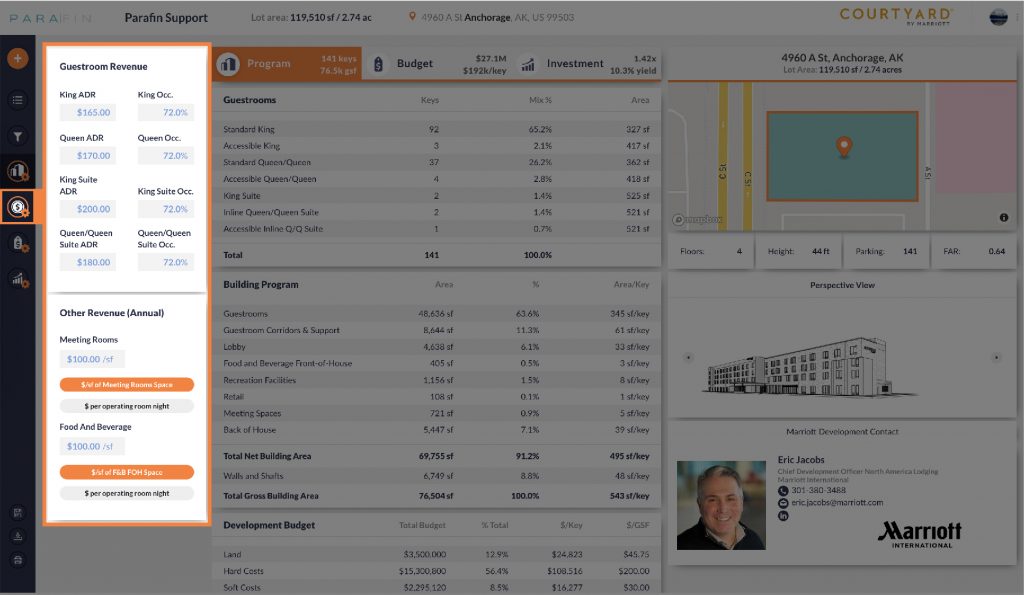
Revenue assumptions include stabilized year guestroom, meeting room, and food and beverage revenues. Each design has room types based on the available dimensions, allowing you to input relevant ADR and occupancy metrics for each room type.

Budget costs include the land acquisition, hard costs, soft costs, FF&E, developer overhead, and project contingency. Please note that these are currently the five budget areas, so if you would like to include any additional expenses, input them in the soft costs. Developer overhead and contingency percentages are based on the total budget.
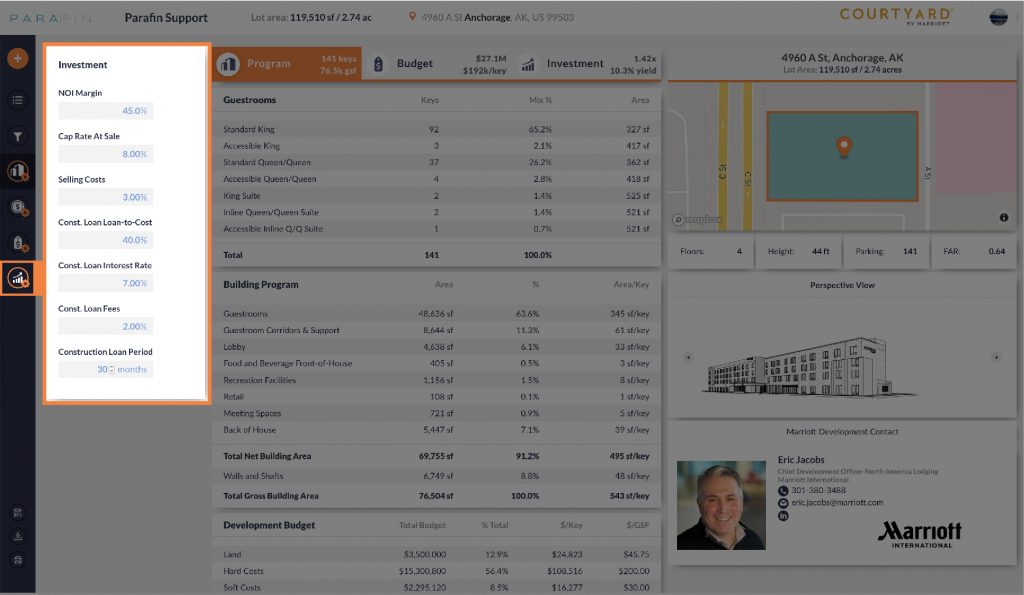
The investment assumptions include the NOI margin, disposition, and financing. To simplify and expedite inputs needed to analyze results, only NOI margin is input rather than a full expense buildup. The sale date is assumed to be a hypothetical first stabilized year. The construction loan interest will be included as part of the project budget for the term.
Filtering and Sorting Designs
Parafin generates thousands of possible designs based on your project site and Marriott’s Courtyard prototypical model. You’ll want to sort and filter these results to identify optimal options.
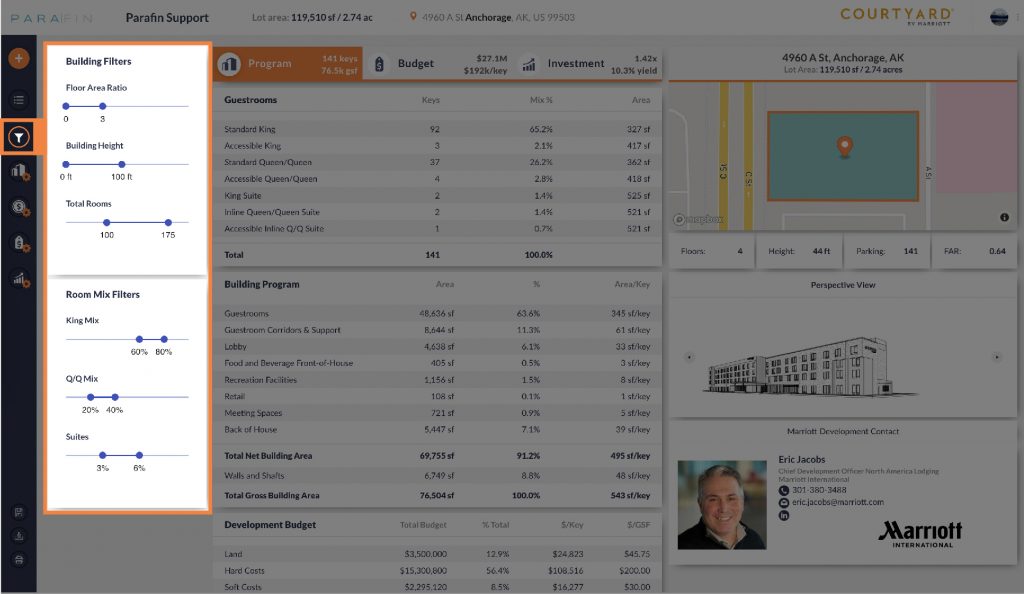
You will have the opportunity to set relevant boundaries through filters based on building parameters and sort the outputs based on key financial metrics. Filters include FAR, height, keys, room mix, and program elements.

You can sort by clicking on the relevant metric at the top of the sorting panel. The metrics on which you can sort are number of keys, budget per key, equity multiple, and yield.
Clicking the star on a given design will show that design at the top of the list regardless of the sort. It is also possible to hide a design from the list using the X button on each design.
Executive Summary Tables
Parafin applies the assumptions to the selected hotel design and outputs executive summary tables in the center panel. Each section of the executive summary (Program, Budget, and Investment) can be accessed using the buttons along the top or by scrolling through the outputs. These outputs will update when the user clicks the recalculate button ![]() on the top left of the sidebar.
on the top left of the sidebar.
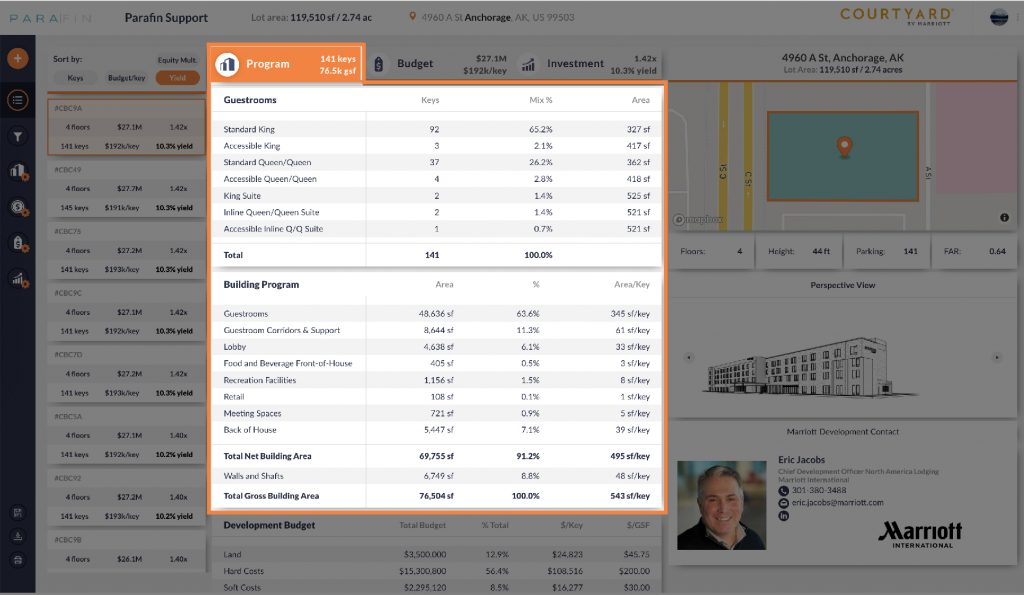
The Program section includes the guestroom mix, building program, and areas, which set the foundation for comparing the different designs.
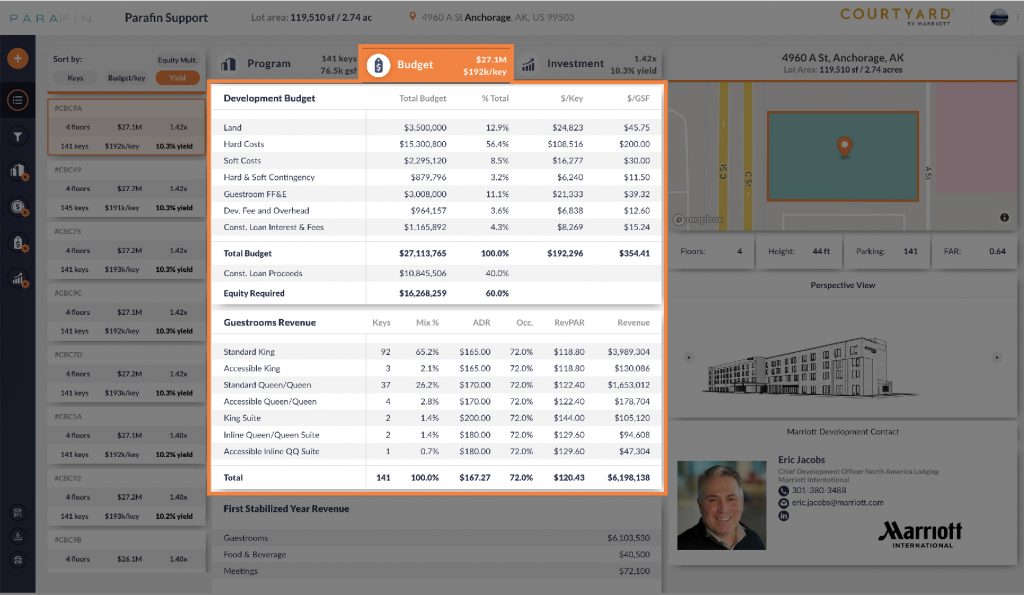
The budget section includes the development budget based on the user inputs and the selected design as well as the guestroom revenues by room type.
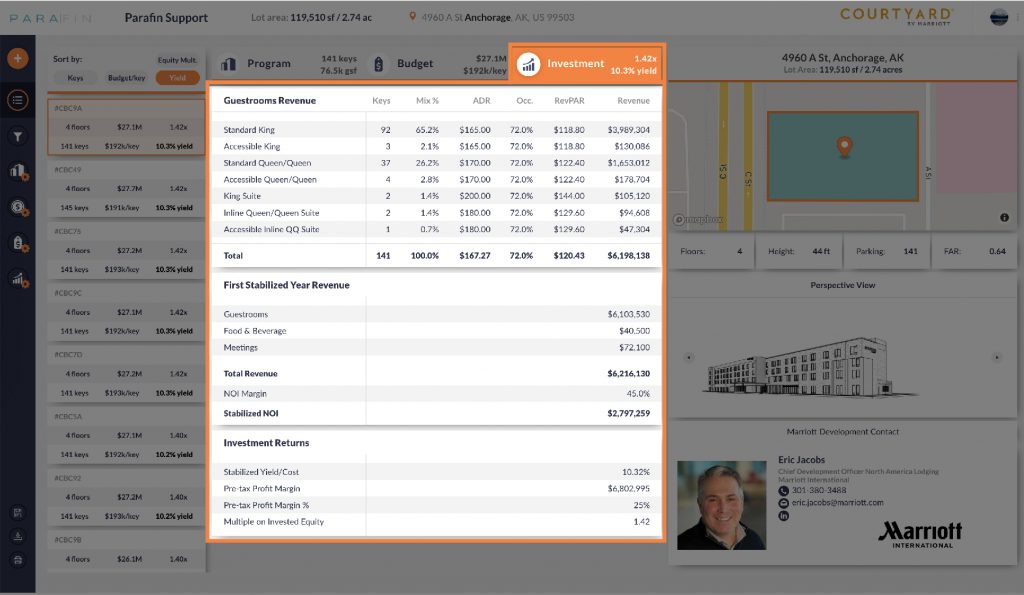
Finally, the investment section shows the first stabilized year revenues, NOI, and return metrics, including yield, profit, and equity multiple.
Export
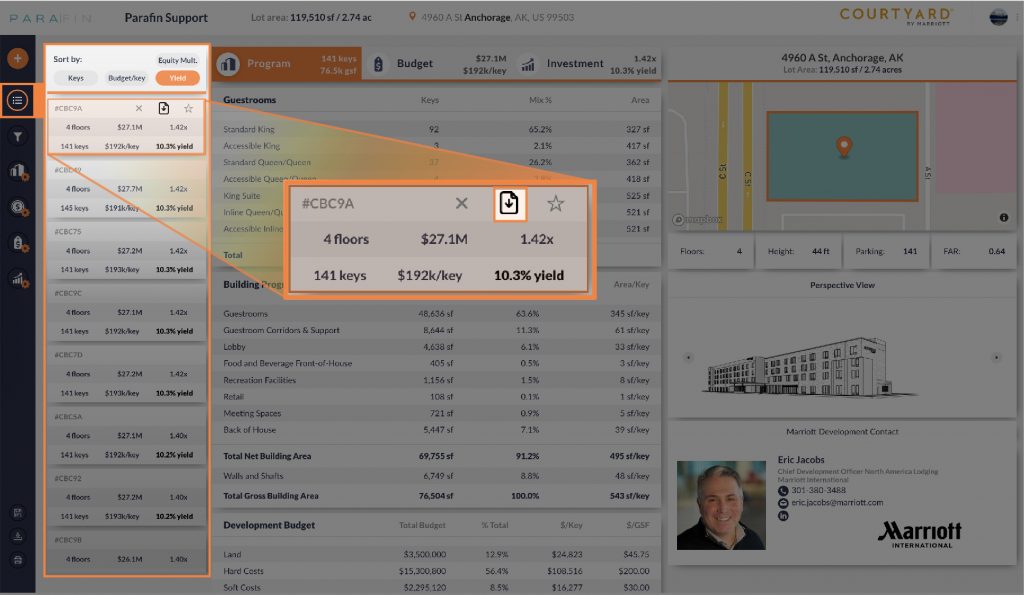
Parafin can export to PDF or excel using the download button on each design from the sorting menu or above the executive summary. Each PDF includes the financial results, site plan, and floor plans for your selected design.
3D Building Viewer
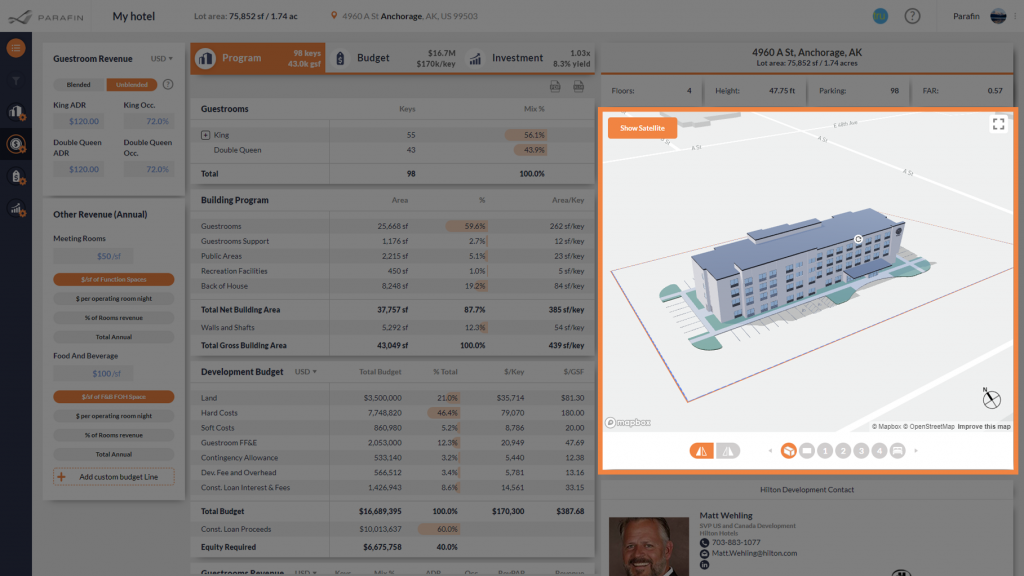
The building viewer allows you to rotate, mirror and move your selected design anywhere on the site. If you go outside the defined property constraints, the parcel will turn red as a warning.
Site Plan Viewer
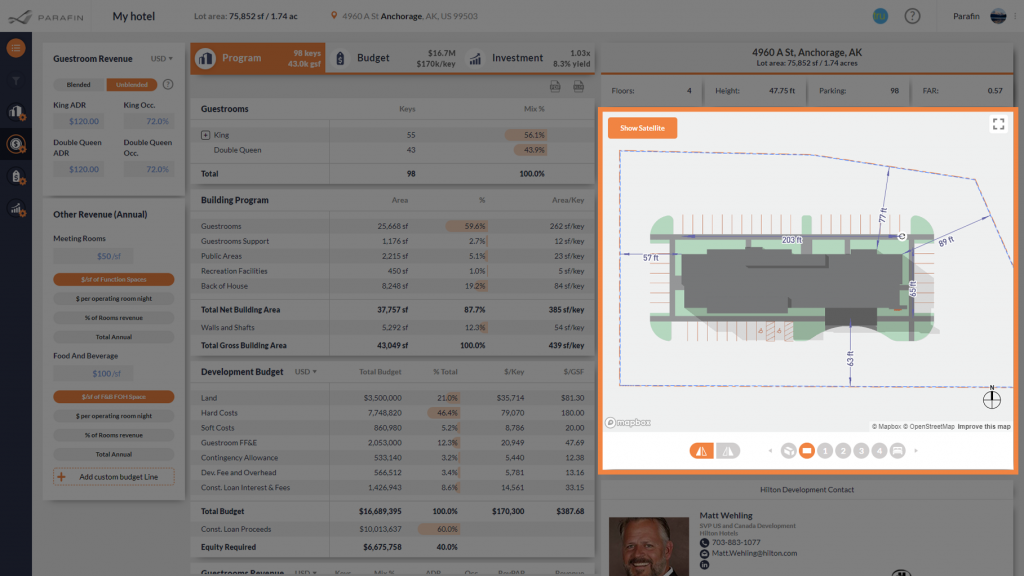
The site plan viewer allows you to examine your selected building design from a top down view. Active dimensioning will assist as you move and rotate the building around the site.
Viewing Floor Plans
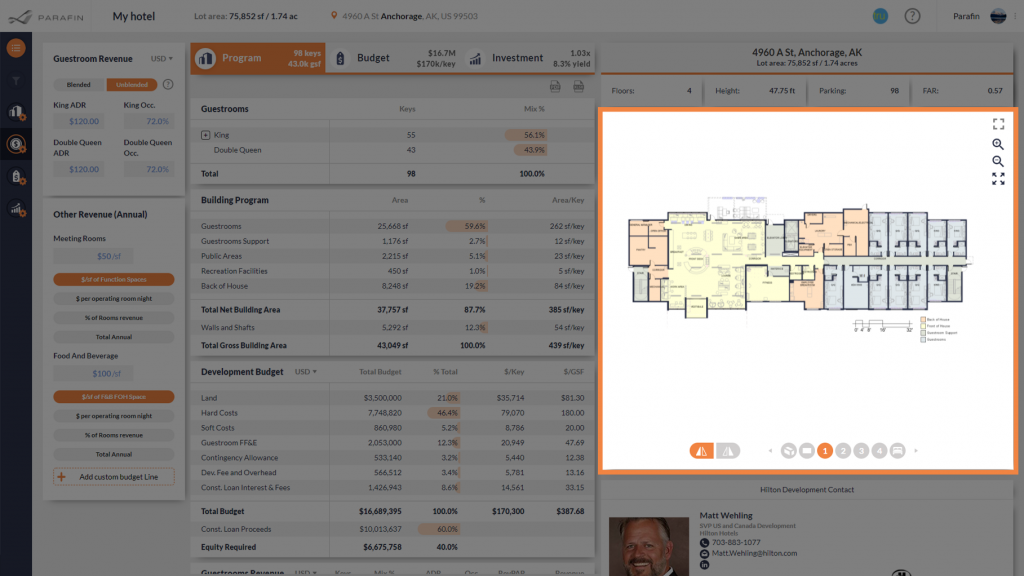
You can view the floor plans for the selected design by clicking the corresponding floor number in the viewer. Clicking the "expand" icon will expand the plans within the window so that you can see more of the details.
Brand Development Contact
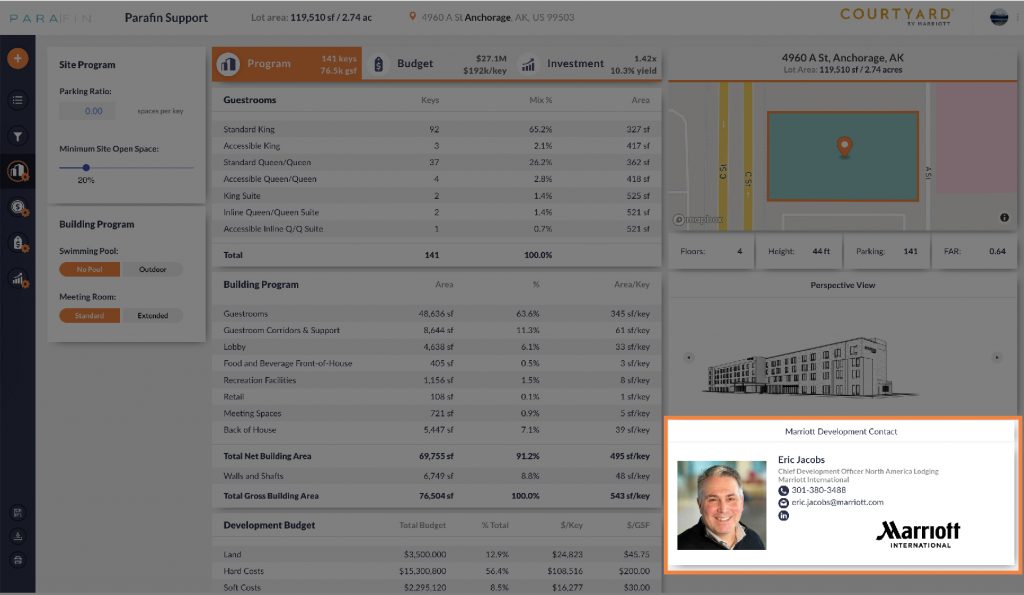
The phone number, email, and LinkedIn for the brand development representative for your selected brand can be found on the lower right side of the screen.
FAQs
What is Parafin?
Parafin accelerates the lengthy, complex, and costly site acquisition process by automating the generation of design concepts, budgets, and pro formas for real estate development opportunities.
What results does Parafin provide?
Parafin provides financial outputs based on the selected hotel design and financial inputs based on the building program, development budget, revenues, and investment assumptions.
You can also export a PDF and Excel file with the financial results and the selected design using the Export button on each design in the list of designs.
Can I modify features of the design prototype?
At this time, Parafin uses hotel brand standards provided by the hotel flags and does not allow additional modifications for features that would typically require waivers.
Where do I input OS&E, IT, and pre-opening expenses?
OS&E, IT, and pre-opening expenses are included in soft costs. Parafin does not yet segregate individual line items for OS&E, IT and pre-opening expenses.
If segregating these costs are important to you, let us know via email [email protected].
What is included in NOI margin?
NOI margin includes profit from departments less undistributed expenses, non-operating income and expenses, management fees, and reserve for replacement.
How do I input performance ramping up over time?
Parafin currently offers a stabilized yield analysis rather than a time-series cash flow analysis.
If cash-flow analysis is important to your team when evaluating project feasibility, let us know via email [email protected].
How do I decide from a design if the top results are all similar?
Consider narrowing your filters—particularly room mix and room types—to get more diverse designs.
Can you calculate IRR?
Parafin currently offers a stabilized yield analysis rather than a time-series cash flow analysis.
If cash-flow analysis is important to your team when evaluating project feasibility, let us know via email [email protected].
What should I do if I find a bug?
Let us know about any bugs you find via email [email protected], ideally with a screenshot, and we’ll take care of them as quickly as we can! Feel free to call (312-399-5759) if it’s time sensitive.
Where should I send suggestions?
Share your suggestions with us via email ([email protected]) or bring them to your next User Testing call.
When are you going to add more hotel brands?
We’re actively working to integrate more hotel brands with Parafin. Let us know which ones you want to see next via email ([email protected])!


